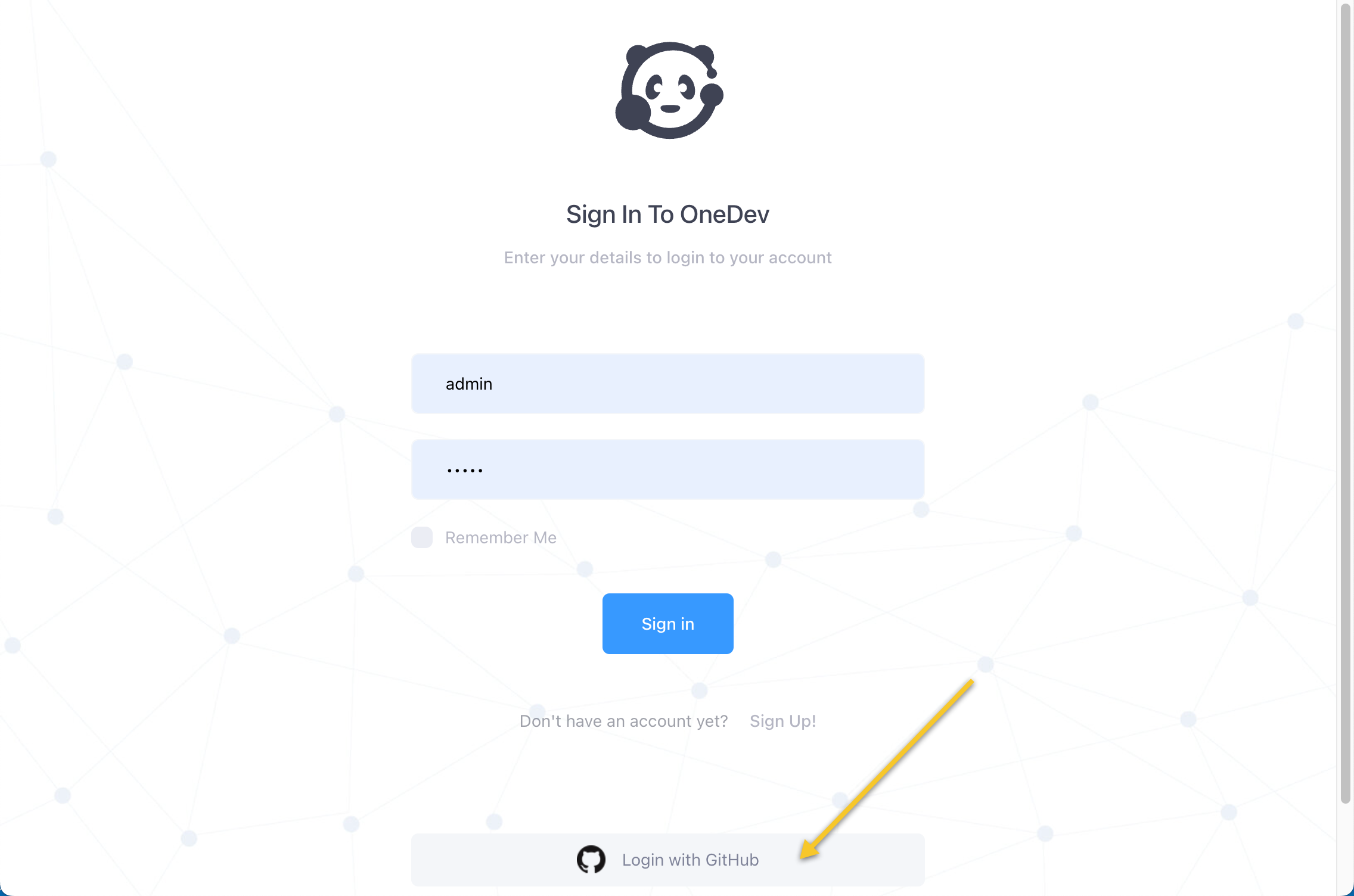Single Sign On with GitHub
This tutorial explains how to set up single sign on with GitHub account
-
Make sure your OneDev instance can be accessed publicly, and configure the public server url in Administration / System Setting
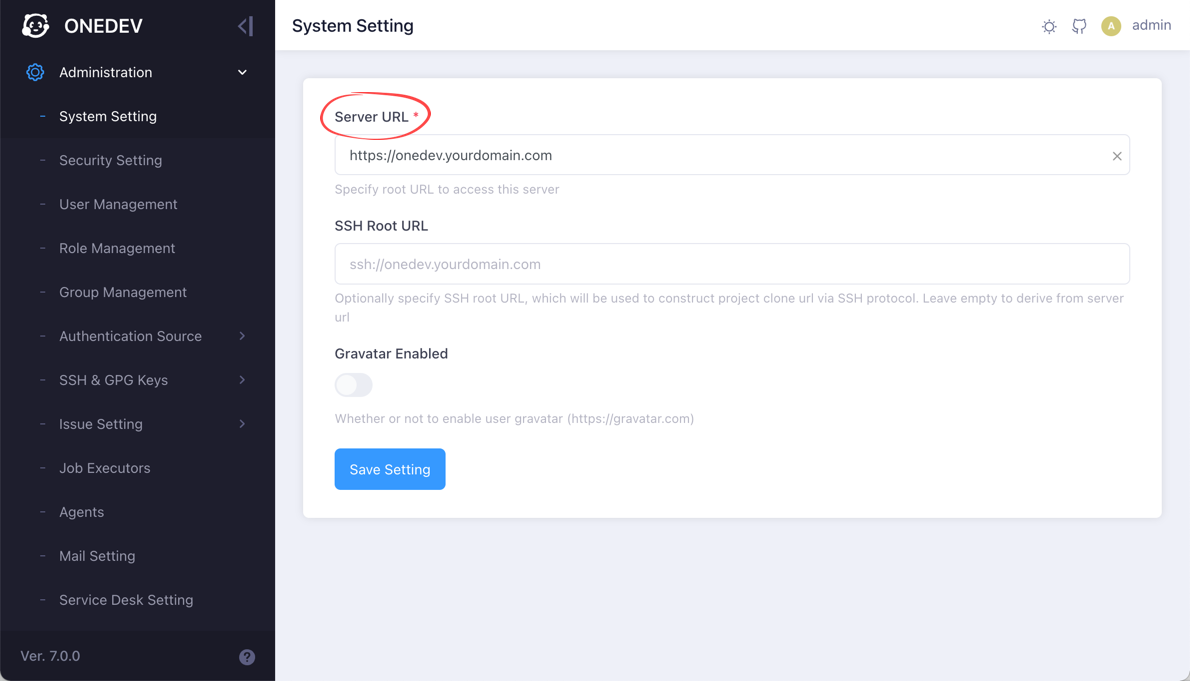
-
At GitHub side, register OneDev as a OAuth application under either a user account or an organization account
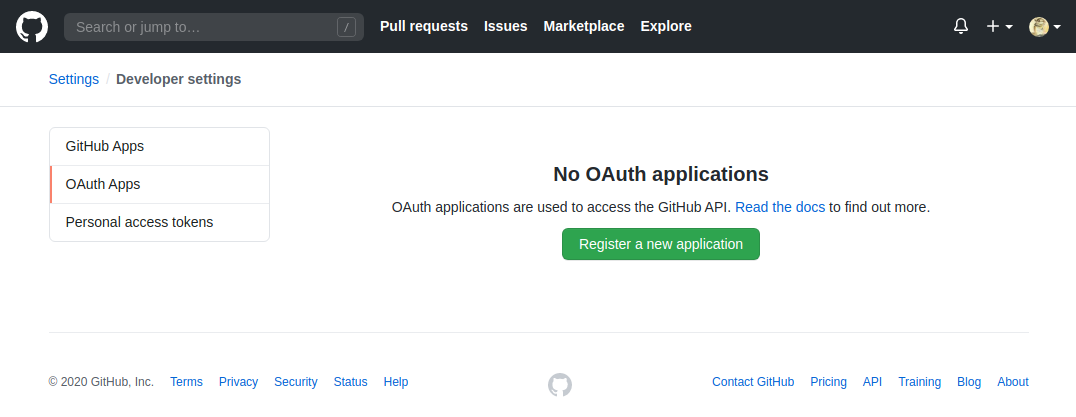
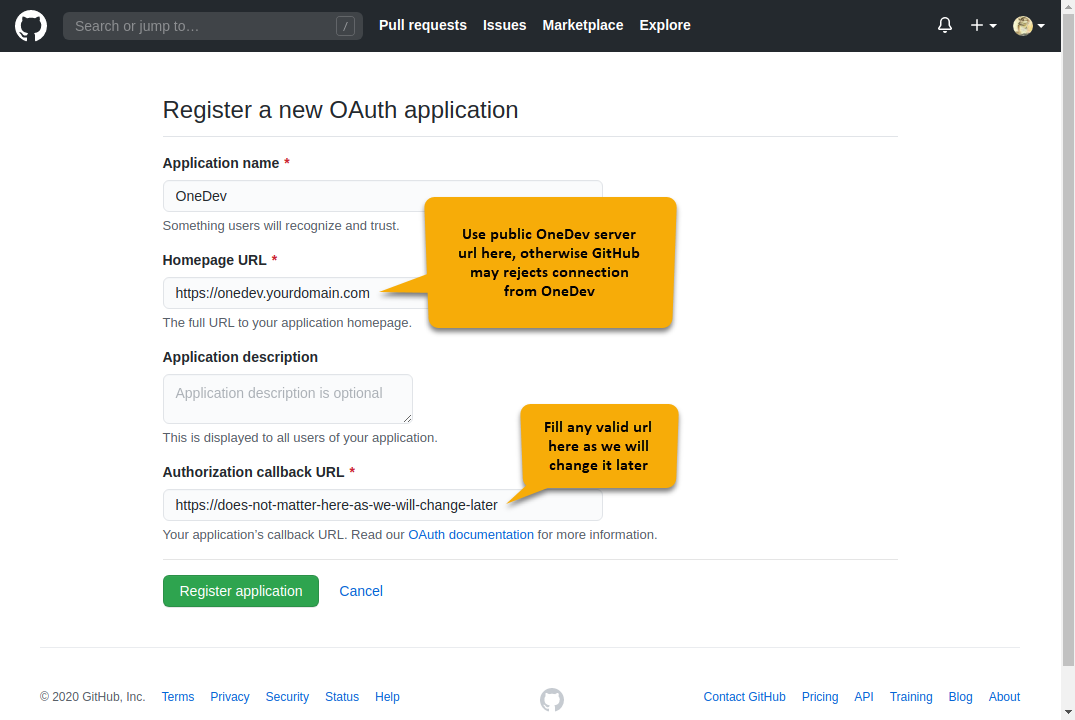
-
After registering, GitHub will display client id and secret for the application, which will be used later
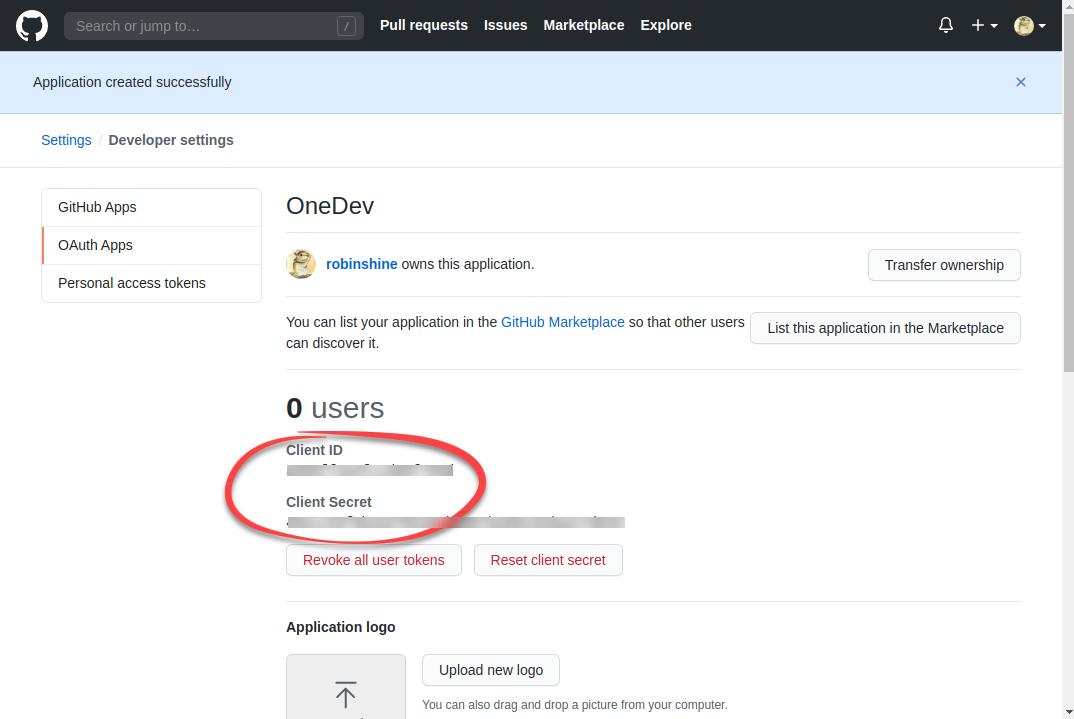
-
At OneDev side, add a single sign on provider of type GitHub in Administration / Authentication Source / Single Sign On and fill in client id and secret shown above
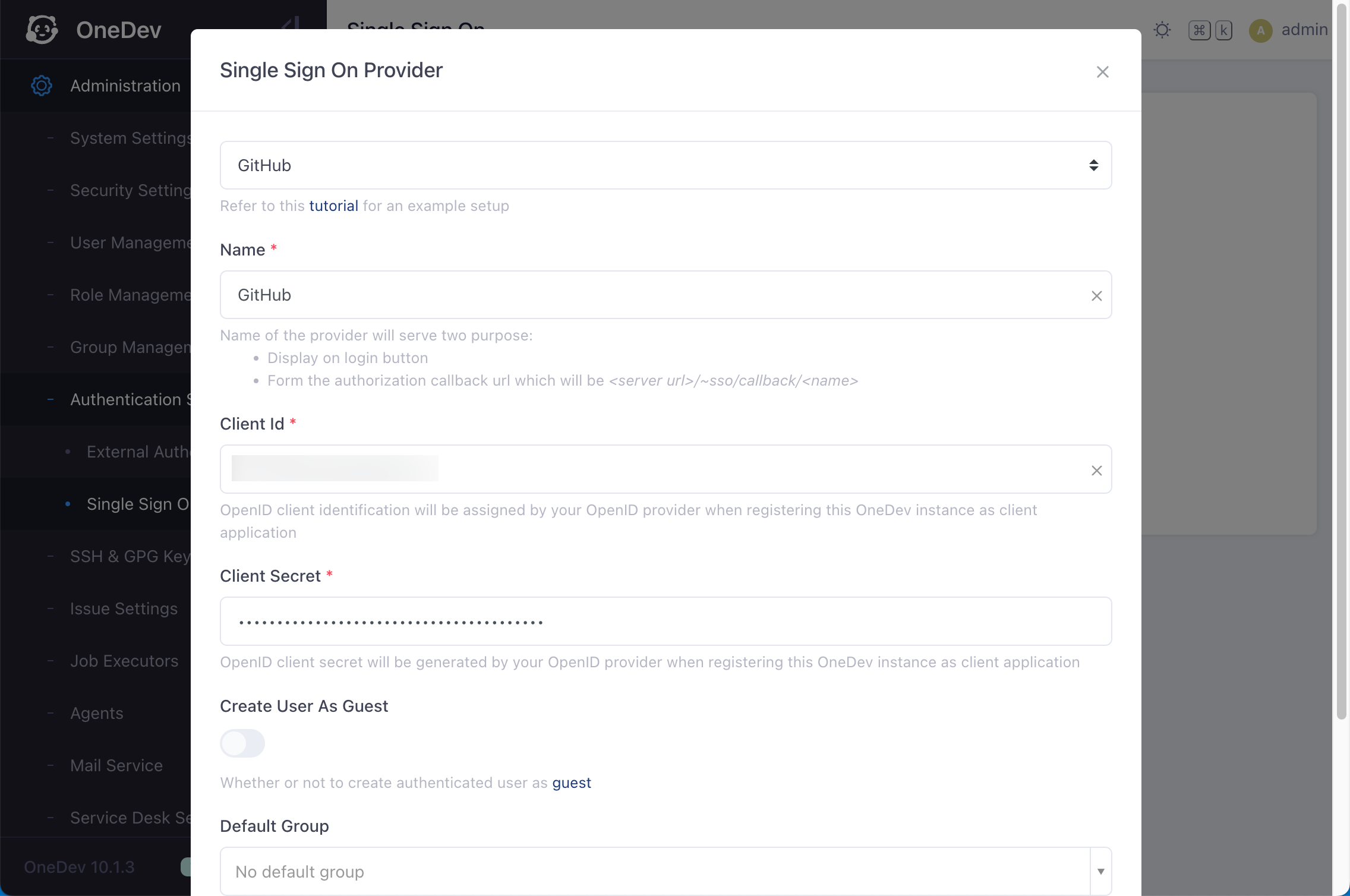
-
Save the setting, and copy the callback URL
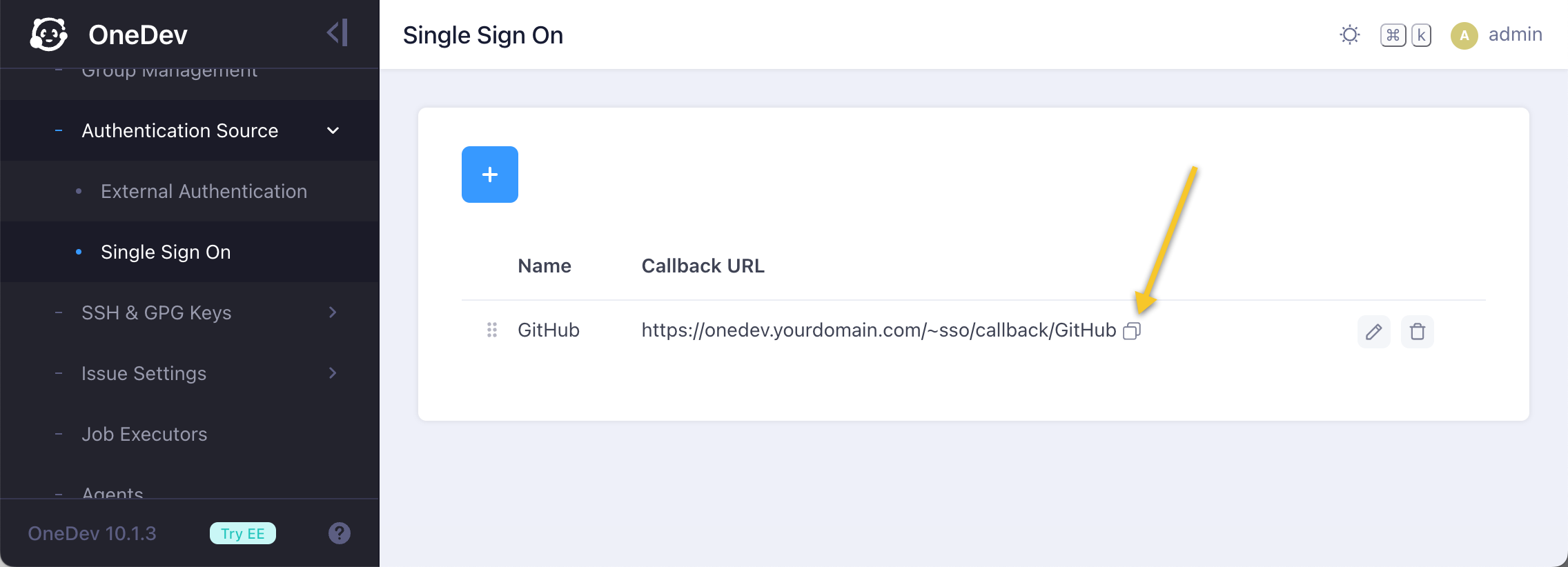
-
Now paste the copied callback URL into OneDev application registered at GitHub side, and update the application
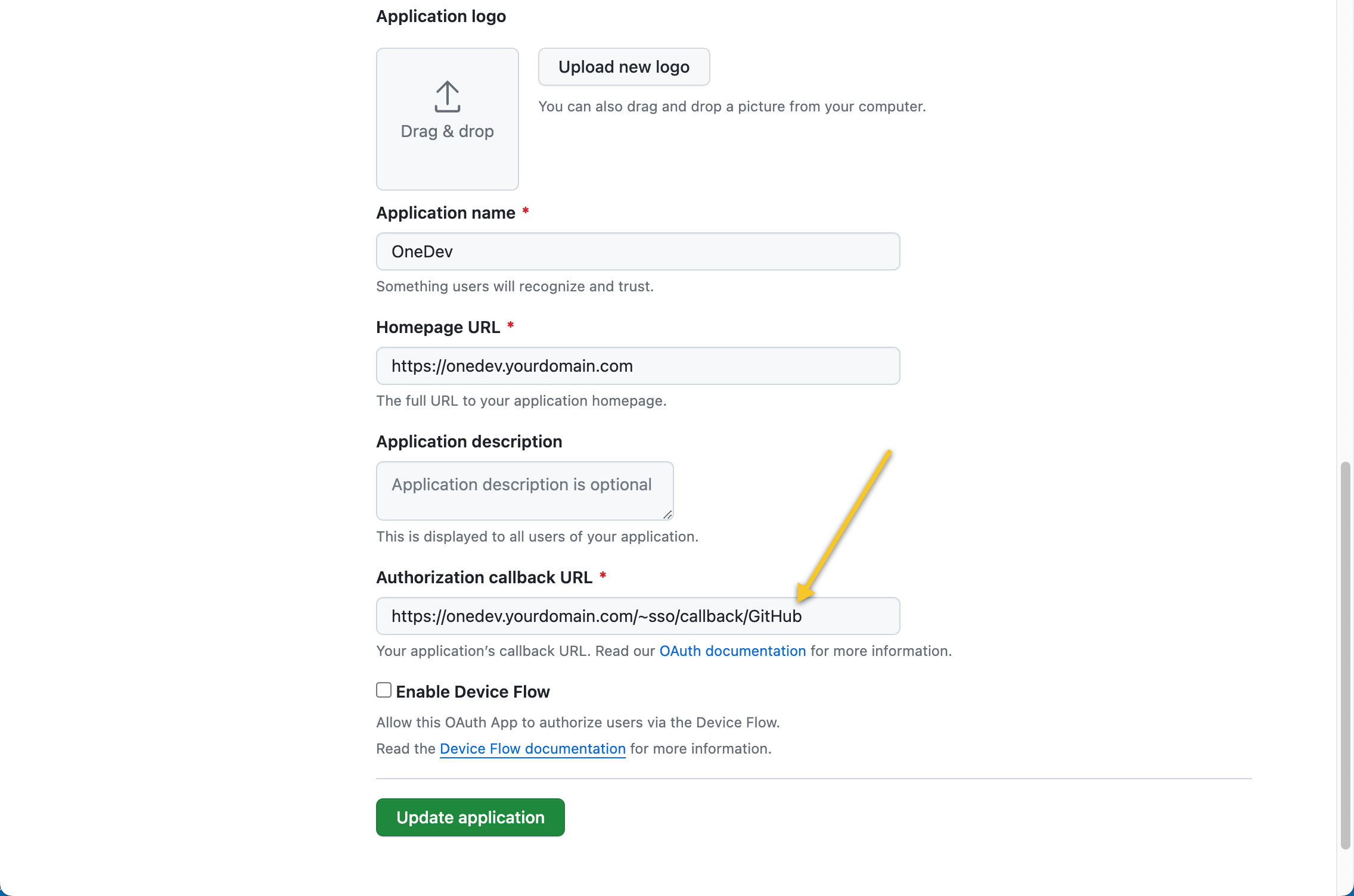
-
Logout OneDev and you will see a Login with GitHub button at bottom of the login screen