Customer Service Desk
OneDev service desk allows your customers to submit tickets via email without the need to have a OneDev account. These tickets can then be created in desired projects, and assigned to appropriate staffs in your team. All further discussions over the tickets can take place completely in email, with discussion contents posted to ticket as comments. Customer will also get notifications when there are any ticket activities, for instance, when a relevant release is created or deployed.
Feature Highlights
Before diving into service desk setup, let’s check what the service desk can do for you:
- Customer can either send ticket to a uniformed email address, for instance [email protected], or send to project specific one like
support+<project service desk name or path>@yourcompany.com. Tickets sent to uniformed email address will be created in default project of the customer, and you can move them to other projects later if desired. - Customer can only create tickets in authorized projects. Authorization is done by checking customer email address.
- All recipients of the email will be added to watch list of created ticket, so that they can be notified of ticket activities and join the discussions.
- Html format and attachments of the email are carefully handled to achieve same experience at Email side and web UI side.
- For different customers, you may configure different ticket properties such as priorities and assignees.
- All emails relating to a particular ticket will be organized into a single thread to track discussion context, as well as reduce notification noises. Users can also unsubscribe from the ticket.
- Content of the ticket notification email can be customized.
How to Set Up
First of all, you need to configure mail service and enable its check incoming email option:
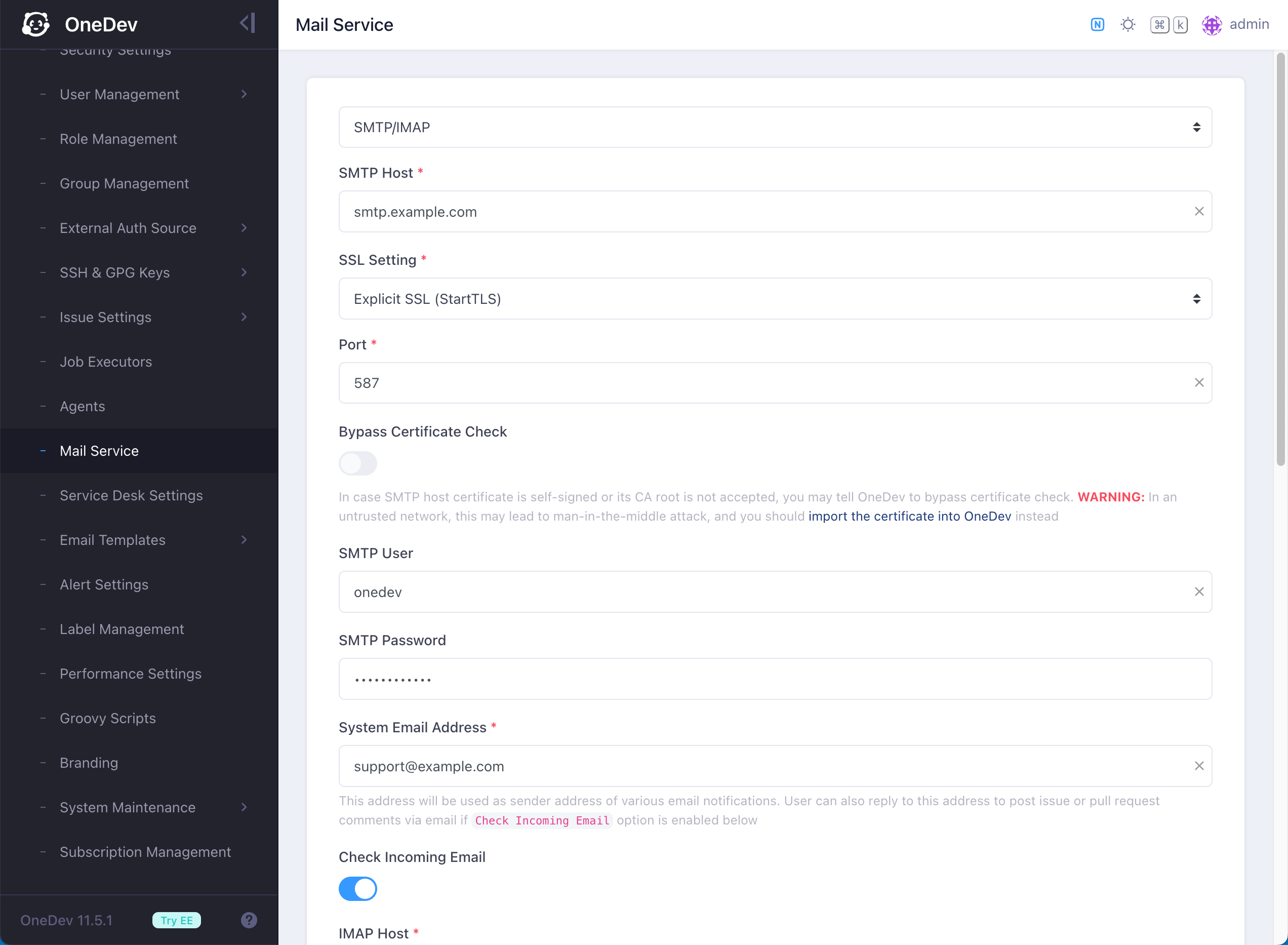
Also subaddressing needs to be enabled at your mail server for system email address. Test mail sending and receiving at bottom of the page to make sure it works.
Now OneDev is capable to send ticket notifications via email. Users receiving notification email can also add comments to the ticket by replying the email. Content of the notification email can be customized via notification templates below the mail setting.
However to be able to create tickets via email, you should also enable the global service desk setting like below:
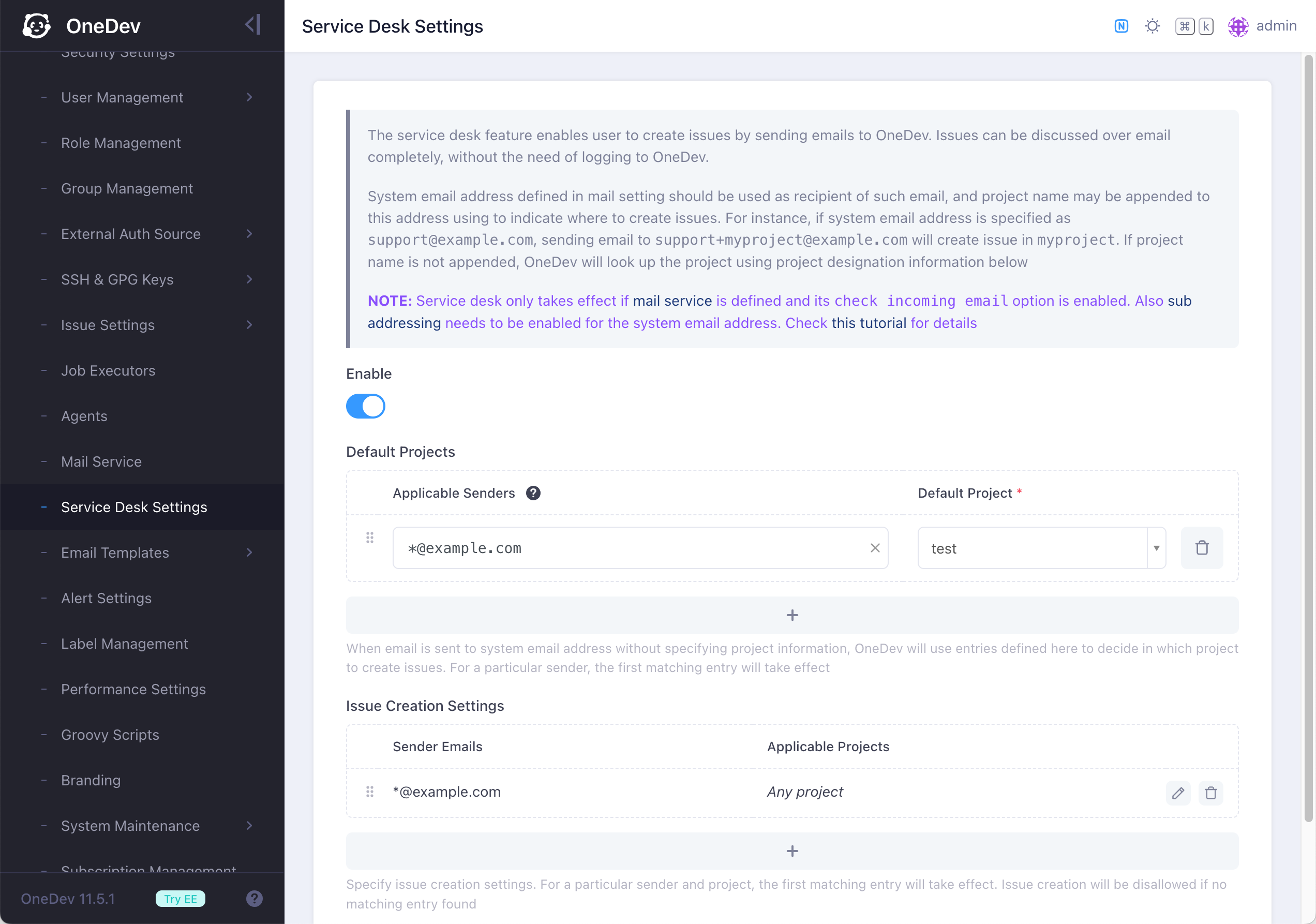
You can also optionally specify service desk name for a project if you do not wan to use project path for subaddressing:
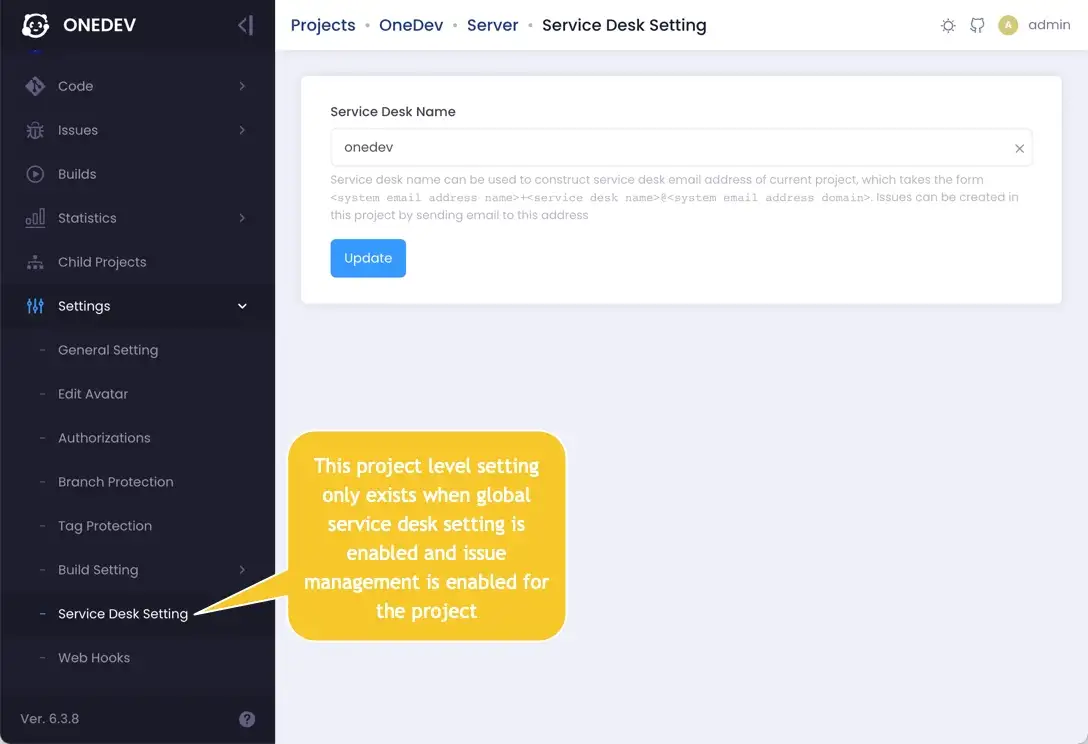
All done! Now authorized users can send email to system email address to create tickets!