Deployed into Kubernetes
This tutorial goes through the procedure of cluster setup to achieve high availablity and scalability when OneDev is deployed into Kubernetes.
Deploy Database
Firstable we need to run a standalone database in the Kubernetes. OneDev supports MySQL, PostgreSQL, MariaDB and MS SQL Server. In this tutorial, we simply deploy MySQL:
Create file mysql.yaml with below content:
apiVersion: v1
kind: Secret
metadata:
name: onedev-mysql
stringData:
password: changeit # change this if your password is different
---
apiVersion: v1
kind: Service
metadata:
name: onedev-mysql
labels:
app.kubernetes.io/name: mysql
app.kubernetes.io/instance: mysql
spec:
ports:
- port: 3306
selector:
app.kubernetes.io/name: mysql
app.kubernetes.io/instance: mysql
---
apiVersion: apps/v1
kind: Deployment
metadata:
name: onedev-mysql
labels:
app.kubernetes.io/name: mysql
app.kubernetes.io/instance: mysql
spec:
selector:
matchLabels:
app.kubernetes.io/name: mysql
app.kubernetes.io/instance: mysql
strategy:
type: Recreate
template:
metadata:
name: onedev-mysql
labels:
app.kubernetes.io/name: mysql
app.kubernetes.io/instance: mysql
spec:
nodeSelector:
kubernetes.io/os: linux
containers:
- name: mysql
image: mysql:5.7
args:
- "--character-set-server=utf8mb4"
- "--collation-server=utf8mb4_unicode_ci"
- "--ignore-db-dir=lost+found"
env:
- name: MYSQL_DATABASE
value: onedev
- name: MYSQL_ROOT_PASSWORD
valueFrom:
secretKeyRef:
name: onedev-mysql
key: password
ports:
- containerPort: 3306
resources:
requests:
memory: 256Mi
volumeMounts:
- name: mysql
mountPath: /var/lib/mysql
readinessProbe:
exec:
command:
- bash
- "-c"
- |
mysql -uroot -p$MYSQL_ROOT_PASSWORD -e 'SELECT 1'
initialDelaySeconds: 5
periodSeconds: 2
timeoutSeconds: 1
volumes:
- name: mysql
persistentVolumeClaim:
claimName: onedev-mysql
---
apiVersion: v1
kind: PersistentVolumeClaim
metadata:
name: onedev-mysql
spec:
resources:
requests:
storage: 10Gi
accessModes:
- ReadWriteOnceRun below commands to deploy the database:
kubectl create namespace onedev
kubectl apply -f mysql.yaml -n onedev
Deploy OneDev
Now lets run below command to deploy OneDev with two replicas:
helm repo add onedev https://dl.cloudsmith.io/public/onedev/onedev/helm/charts
helm repo update onedev
helm install onedev onedev/onedev -n onedev --set onedev.replicas=2 --set database.external=true --set database.type=mysql --set database.host=onedev-mysql.onedev.svc.cluster.local --set-string database.port=3306 --set database.name=onedev --set database.user=root --set database.password=changeit
Wait a while for OneDev to be deployed. Run command kubectl port-forward --namespace onedev svc/onedev 6610:80 and then set up OneDev by accessing http://localhost:6610.
Request a Trial Subscription
High availability and scalability requires a subscription to use. Switch to menu item Administration / Subscription Management, request a trial subscription key and install it into OneDev if you do not have a subscription yet:
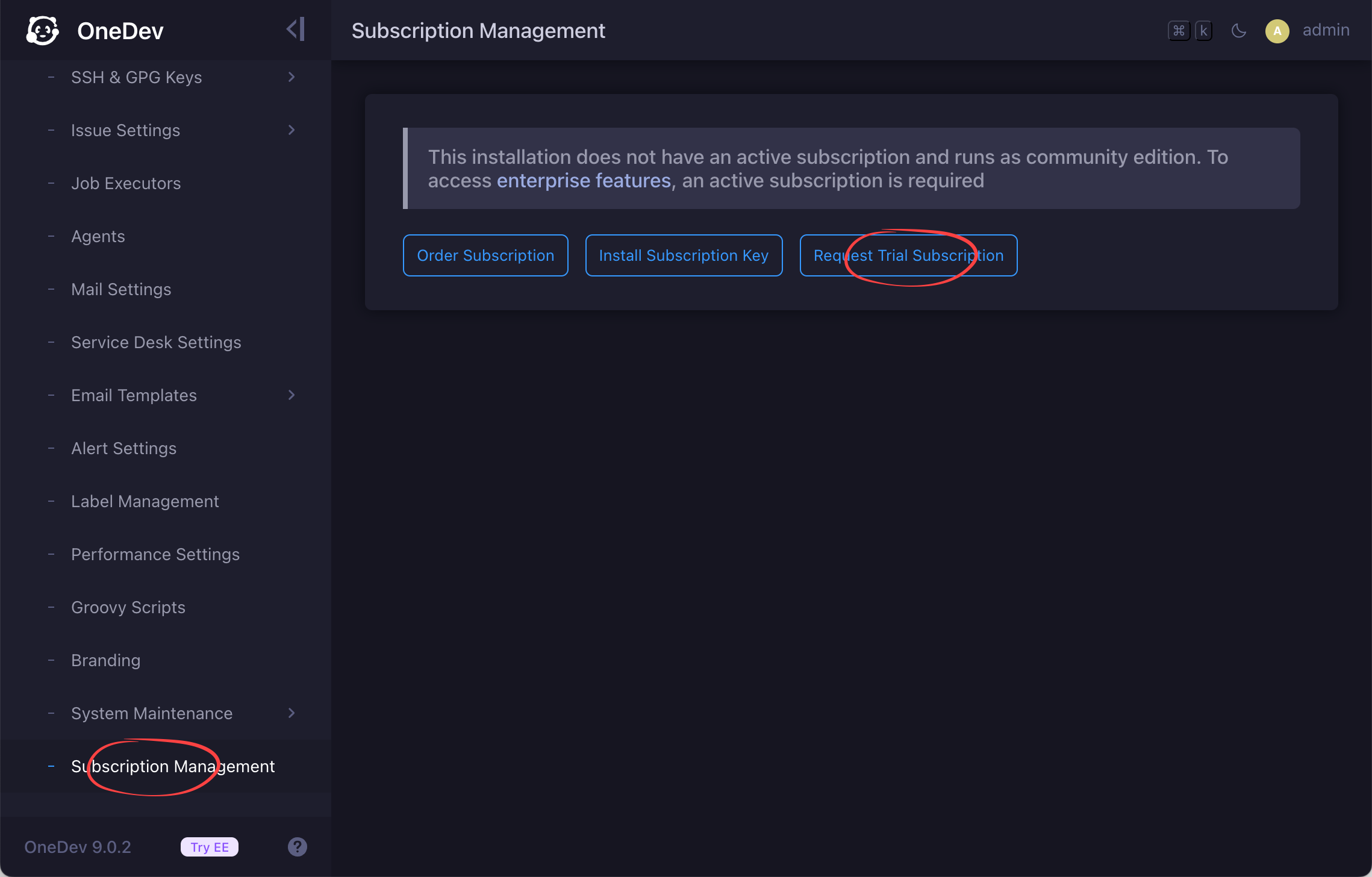
Configure Project Replicas
Switch to menu item Administration / High Availability & Scalability (will be available after trial subscription is activated above), and you will see two OneDev servers in the cluster. Let's change project replicas to 2 and click the button Save Settings & Redistribute Projects:
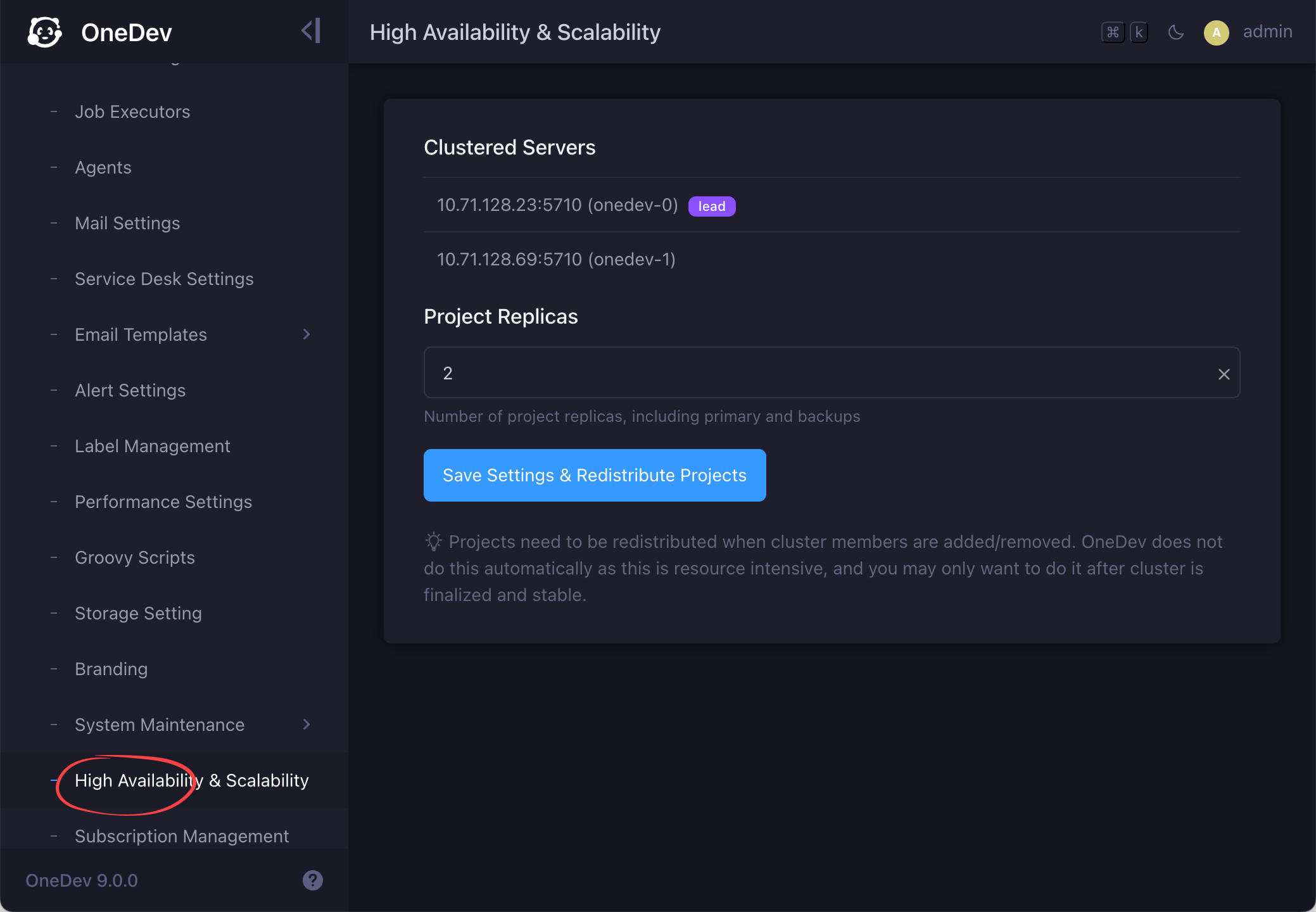
This tells OneDev to maintain two replicas of each project on different servers. Now create a new project, and you can check the replica status like below:
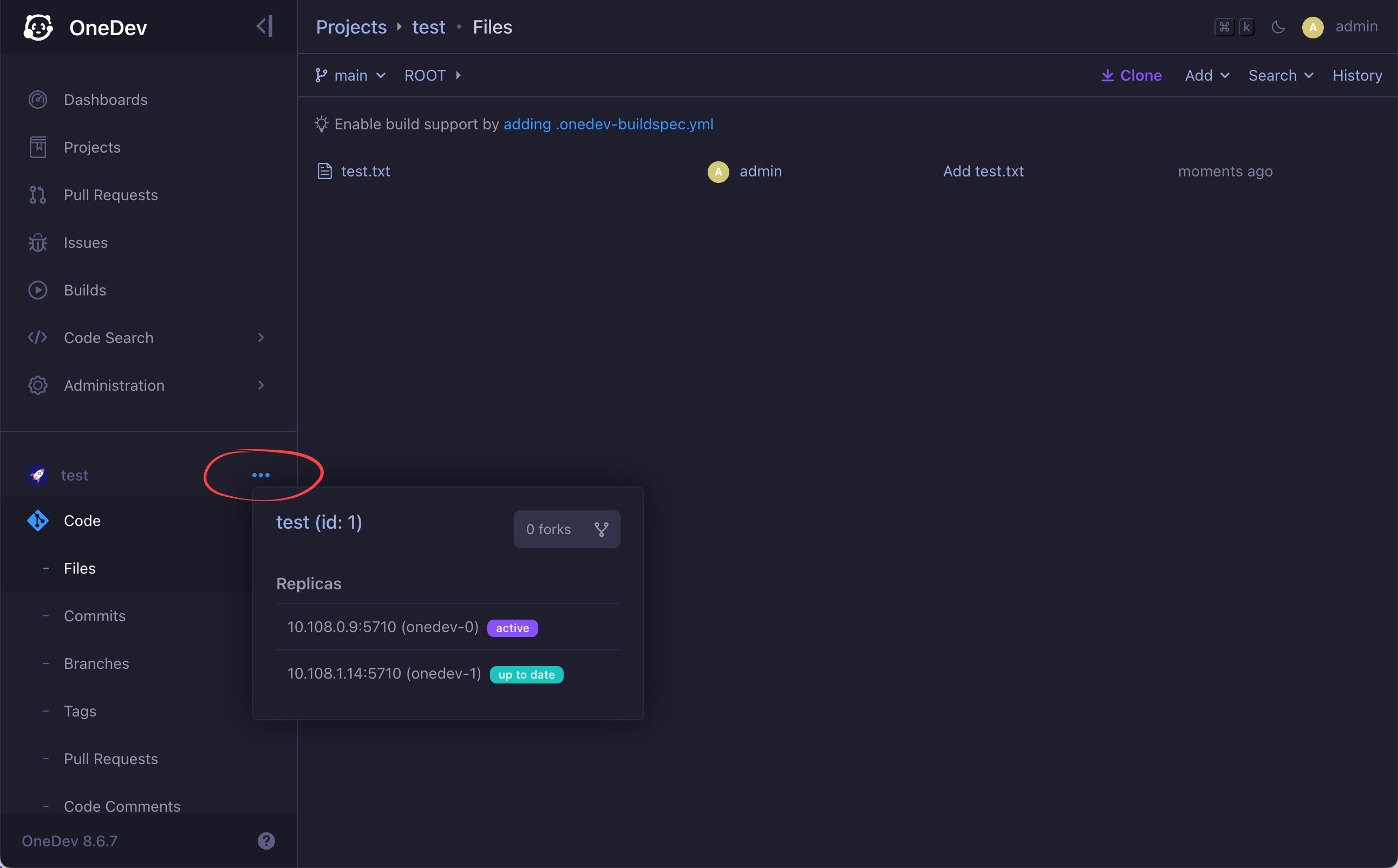
Do something with the project such as pushing files or running builds, you will see that the replica is update to date. In case you need to find projects without enough replicas, or with outdated replicas, run below project query:
without enough replicas or has outdated replicas
Set Up Front End Load Balancer
Just set up load balancer or ingress as explained in the installation guide, and traffic will be routed to backend pods. If you are using an ingress controller other than nginx, make sure to enable session sticky.
- OneDev can be configured to send alert email via
Administratio / Alert Settingswhen a server is down abnormally. After fixing the issue, make sure to redistribute projects again if new pod is added or existing pod is removed - This tutorial does not include HA setup of database. Refer to database specific guide if you need to do that