Issue and Pull Request Notification
This tutorial explains how issue and pull request notification works.
How Notification Works
- An Issue (or Pull Request) has been updated
- OneDev checks the saved queries one after another starting at the top
- If a query matches OneDev stops iterating the queries
- Depending on the query watch setting one of the following rules applies
- Watch if involved: Notification only if watching the issue
- Watch: Notification on any Issue activity
- Do not watch: No notification at all
The query watch setting can be selected by clicking the circle next to the query name:
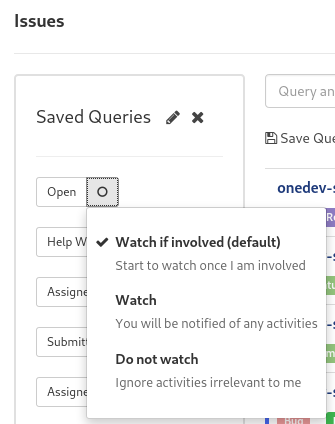
Example Setups
Only Notify Issues Assigned to Me
Receive notifications only for issues that are assigned to me, nothing else.
- Configure a saved query
"Assignee" is me - Select Watch in the notification settings
- Sort this query to the top
- Configure a saved query All issues (empty query)
- Select Do not watch in the notification settings
- Sort this query to the second place
No Notifications at All
- Configure a saved query All issues (empty query)
- Select Do not watch in the notification settings
- Sort this query to the top